Setting up your email isn’t difficult when you access an email account through a desktop email application such as Microsoft Outlook®, it does require specific information about your email account.
Reference the information below for setting up your @accessmn.com email access. Once set up these settings will allow your device to send and receive mail from any internet connection available.
Alternative to Outlook:
If Outlook isn’t an option for you, we suggest using \\Mozilla Thunderbird.
https://www.thunderbird.net/
Smart Phones
Access Email works with all builtin smartphone email apps. Using the server information on this page will give you all the information you need. However, some apps don’t have a space for the port numbers required. If that’s the case, call the Access Office, and we’ll assist you in setup if needed.
Microsoft Outlook® is available for free on both the iPhone and Android stores. And will give you a familiar interface to work in.
Information about you:
Your Name
Your Email
Account Username
Account Password
Server Information:
Incoming mail server – mail.accessmn.com
Outgoing mail server – mail.accessmn.com
Server ports & security (IMAP)
Incoming port: 993 & SSL for encryption
Outgoing port: 587 & TLS for encryption
Server ports & security (POP3)
Incoming port: 995 & SSL for encryption
Outgoing port: 587 & TLS for encryption
Outlook Setup:
Using “Manual setup or additional server types” will save you a few steps in this process.
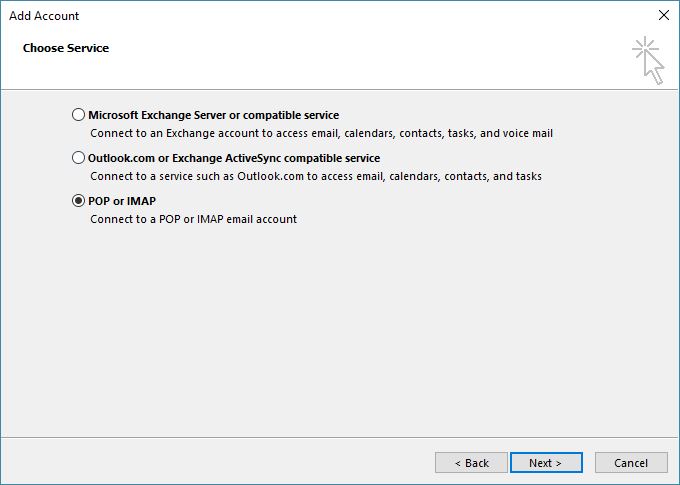
Next, select “POP or IMAP” and click next.
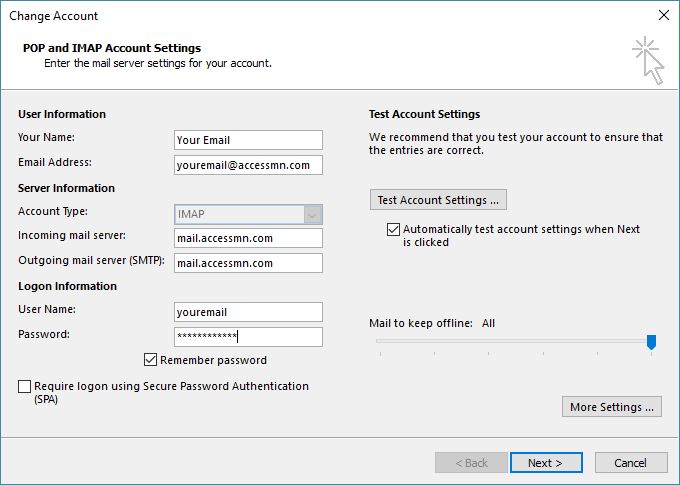
This is where the majority of your account information is added. Your Name as you want it displayed on outgoing mail. Your email address, incoming and outgoing servers. Lastly put in your email address, which is just your email prefix. So if your email address is youremail@accessmn.com your username is just youremail.
Once all of that is entered in you’ll click on “more settings” for the next steps.
Click on the “Outgoing Server” tab and check the box that says “My outgoing server (SMTP) requires authentication.” It will default choose “Use the same settings as my incoming mail server”, which is the correct setting. Now click on the Advanced Tab for the next step.
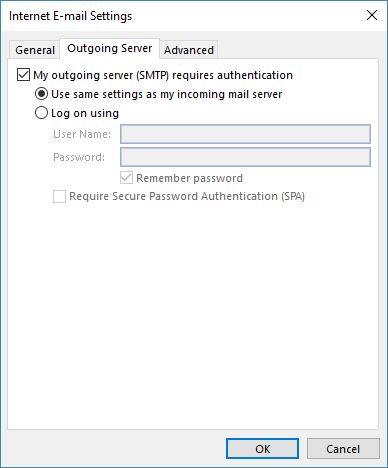
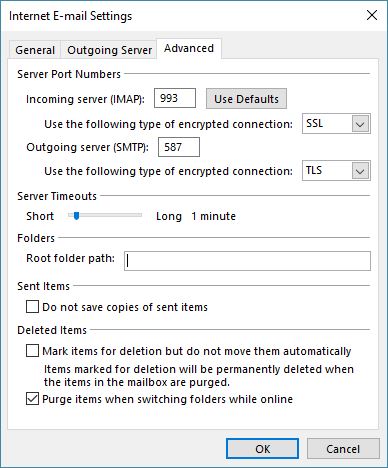
The default settings many times will work. However for the most reliable email service you’ll want to use the same settings as above. Once complete click OK and return to the Add Account screen and click on next. Outlook will run an account test and you should get 2 green checks on the tests ran. If not go back and check for any errors.
Run into any issues setting up your Accessmn.com email address please feel free to call the office during normal business hours or email support.

Recent Comments